Suomi
- Oma tili (kirjaudu sisään/rekisteröidy)
-
Yrityksille
Business links FI
- Takaisin
- Yrityksille
- Ratkaisut eri toimialoille
- Yritystulostimet
-
Yritysprojektorit
- Takaisin
- Yritysprojektorit
- Näyttöratkaisut
- Kannettavat projektorit
- Ultrakannettavat projektorit
- Lyhyen heijastus- etäisyyden projektorit
- Erittäin lyhyen heijastus- etäisyyden projektorit
- Kiinteästi asennettavat projektorit
- Näyttö-ratkaisut
- Epsonin hybridityöskentelyratkaisut
- Opetusprojektorit
- TCO-sertifiointi
- Epsonin projektoriohjelmisto
- Yritysskannerit
- ProGraphics
- Ratkaisut vähittäiskaupan alalle
- Teollisuus
- Robotit
- Sovellukset ja palvelut yrityksille
- Laskurit
-
Kotiin
Home FI Links
-
Tuotteet
Products FI Links
- Tarvikkeet
- Verkkokauppa
-
Tietoja
About FI Links
- Tuki
- Etusivu
- Tuki
Tervetuloa Epsonin tukeen
Epson-tuotteiden virallinen tukisivusto
Kirjoita alle tuotteesi sarjanumero nähdäksesi uusimmat ajurit, käyttöohjeet, ohjelmistot, takuutiedot ja usein kysytyt kysymykset tuotteellesi.
Vaihtoehdot ottaa yhteyttä Epson-tukeen löytyvät Ota yhteyttä -välilehdeltä, kun olet valinnut tuotteesi.
Vaihtoehdot ottaa yhteyttä Epson-tukeen löytyvät Ota yhteyttä -välilehdeltä, kun olet valinnut tuotteesi.
Hae tuotteen nimen perusteella
Esimerkki: ET-4800, XP-245, WF-4740, DS-560